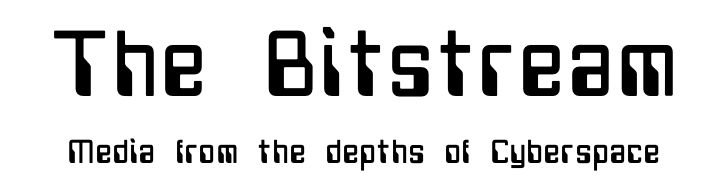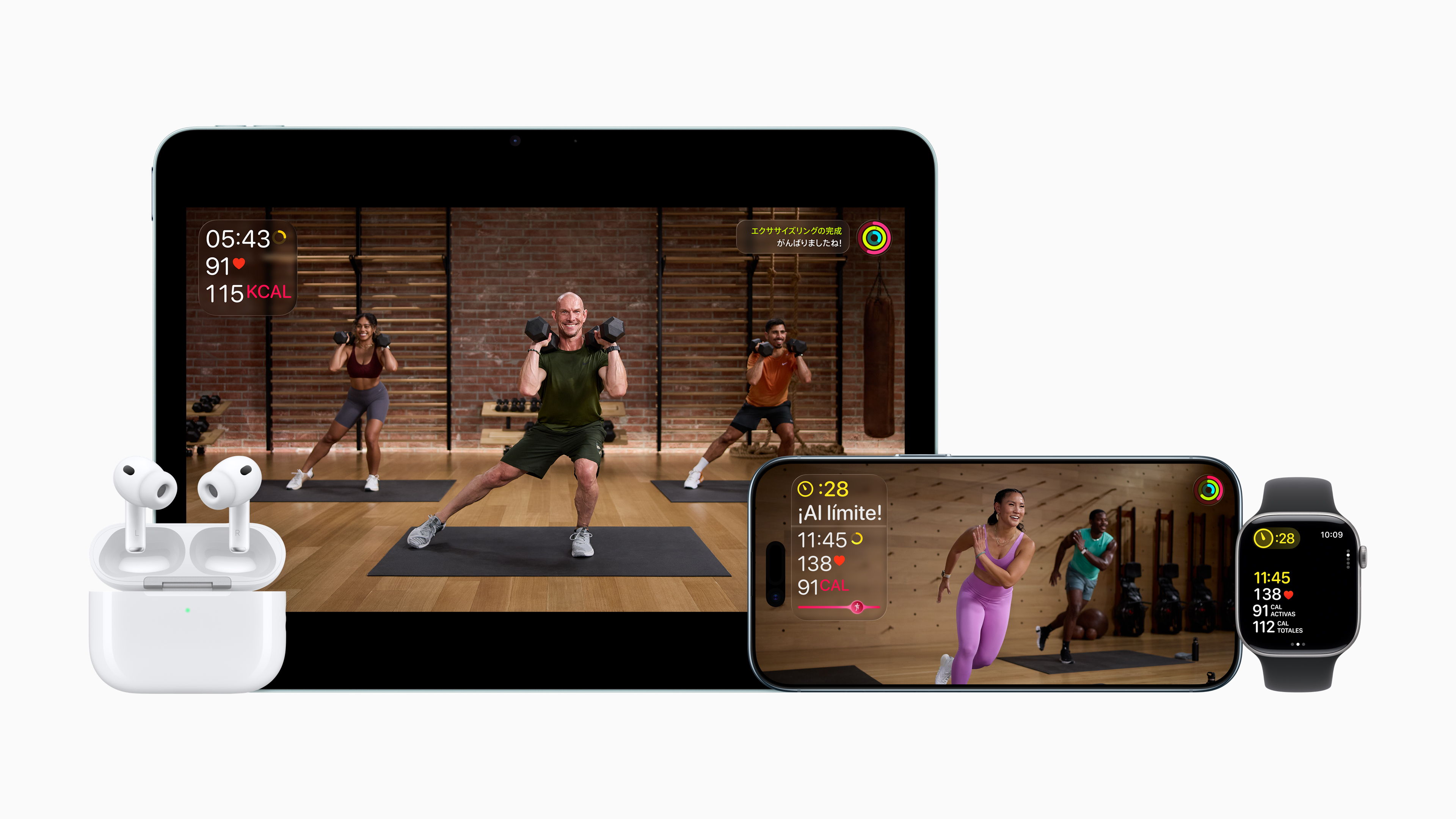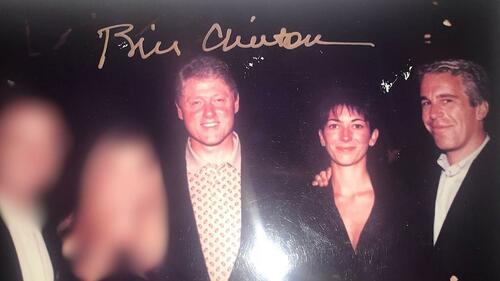Resetting your PRAM (or NVRAM) is a common troubleshooting technique when a Mac is misbehaving. We’ll cover how to reset PRAM on any Mac, as well as providing some additional information about PRAM and what it is to better help you understand when and why you’d want to reset it.
Resetting the PRAM / NVRAM on Mac
You reset the PRAM / NVRAM by doing the following:
- Reboot a Mac and then immediately hold down the Command+Option+P+R keys
You will then hear the Mac reboot sound again, signifying that the Macs PRAM or NVRAM has been reset successfully.
You must hit the key combination before the grey screen appears otherwise it won’t work, you may need to try it once or twice until you get the timing right during restart, but once it works you can let the Mac system start as usual.
This works to reset the PRAM and NVRAM on every Mac hardware.
How do you know the PRAM / NVRAM is reset?
The PRAM has been reset only if you hear the Mac reboot sound a total of two times – once for the initial reboot and again when the PRAM has been reset (technically you can keep holding down the key combo and reboot the Mac over and over, but there is no practical reason to do so). You can then let your Mac boot up as usual.
Does resetting PRAM / NVRAM work on all Macs?
Yes, the command combination to rest PRAM has been the same for ages, and it works on all Macs, whether they are brand new MacBook Pro, Retina iMac, MacBook Air, Intel or PPC architecture, a MacBook, iMac, or a Mac Mini, or virtually any other Mac that has been made, the key command is the same and the effect is the same. The key sequence is the same, as is the process of pressing the sequence immediately on boot.
Apple Silicon Macs are an exception, however, as they apparently do not have NVRAM.
What is PRAM? What is NVRAM?
PRAM stands for Parameter RAM, and it holds assorted information about your Mac so that it functions to your specifications.
NVRAM stands for Non Volatile Random Access Memory, and it serves the same purpose as PRAM in that it stores information on a memory chip pertaining to various features.
In no particular order, here are some things stored in PRAM / NVRAM
- Startup disk
- Disk caches
- RAM disks
- Virtual Memory (commonly called swap)
- 32-bit addressing
- Video and display information including monitor depth, refresh rate, screen resolution, and number of colors
- Volume for both system startup and speaker
- Time zone information
- Mouse and trackpad scaling and speed information (commonly called mouse acceleration)
- Keyboard repeat rate
- Kernel Panic information
- DVD region settings
- Default system fonts
When you reset the PRAM / NVRAM this information gets cleared out of the Mac. Because of the information stored in PRAM, if you reset the PRAM you’ll often have to readjust things like your mouse tracking speed, time zone (if it’s not set to an online server), and any non-native resolution that any attached display is running.
NVRAM and PRAM are basically the same thing and serve the same purpose, many users continue to refer to NVRAM as PRAM and vice versa, since their function is the same and resetting the memory is the same, it doesn’t really matter much.
When do you want to reset PRAM / NVRAM?
 You generally only reset PRAM when troubleshooting something that is directly related to the above listed contents of the parameter RAM, outside of resolving problems or adjusting hardware changes there isn’t much other use for doing so. This can include troubleshooting everything from unusual issues encountered on system boot, to peculiar behavior and performance, to improper screen resolutions, amongst other things.
You generally only reset PRAM when troubleshooting something that is directly related to the above listed contents of the parameter RAM, outside of resolving problems or adjusting hardware changes there isn’t much other use for doing so. This can include troubleshooting everything from unusual issues encountered on system boot, to peculiar behavior and performance, to improper screen resolutions, amongst other things.
Do note that resetting PRAM / NVRAM is different than resetting SMC, but both can be effective tools when troubleshooting a Mac to resolve a variety of potential issues.