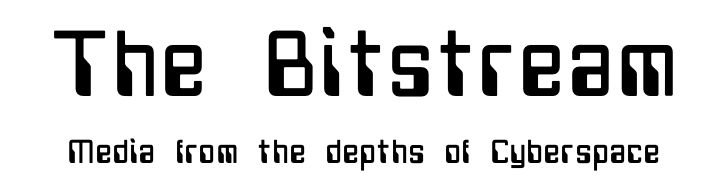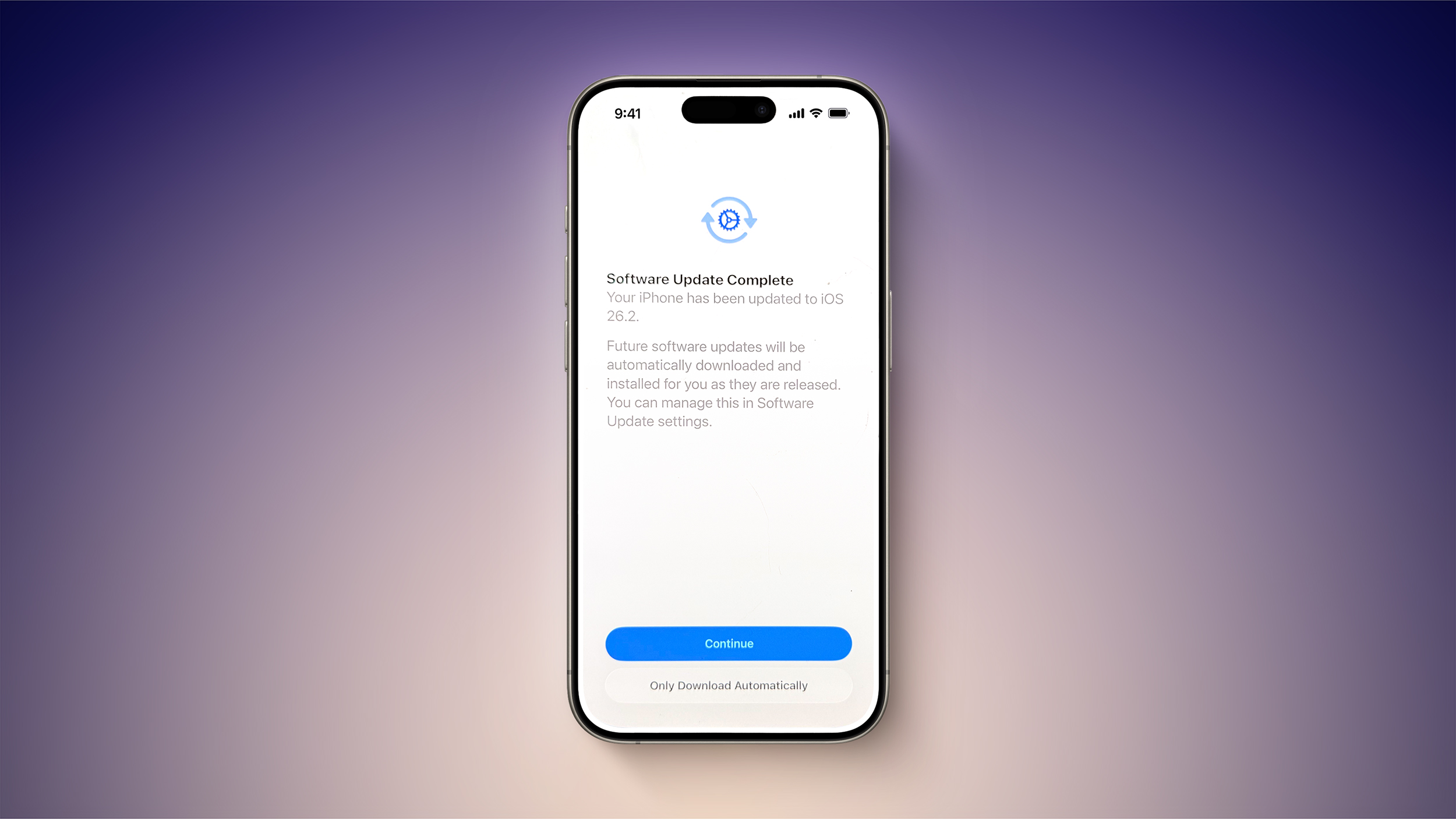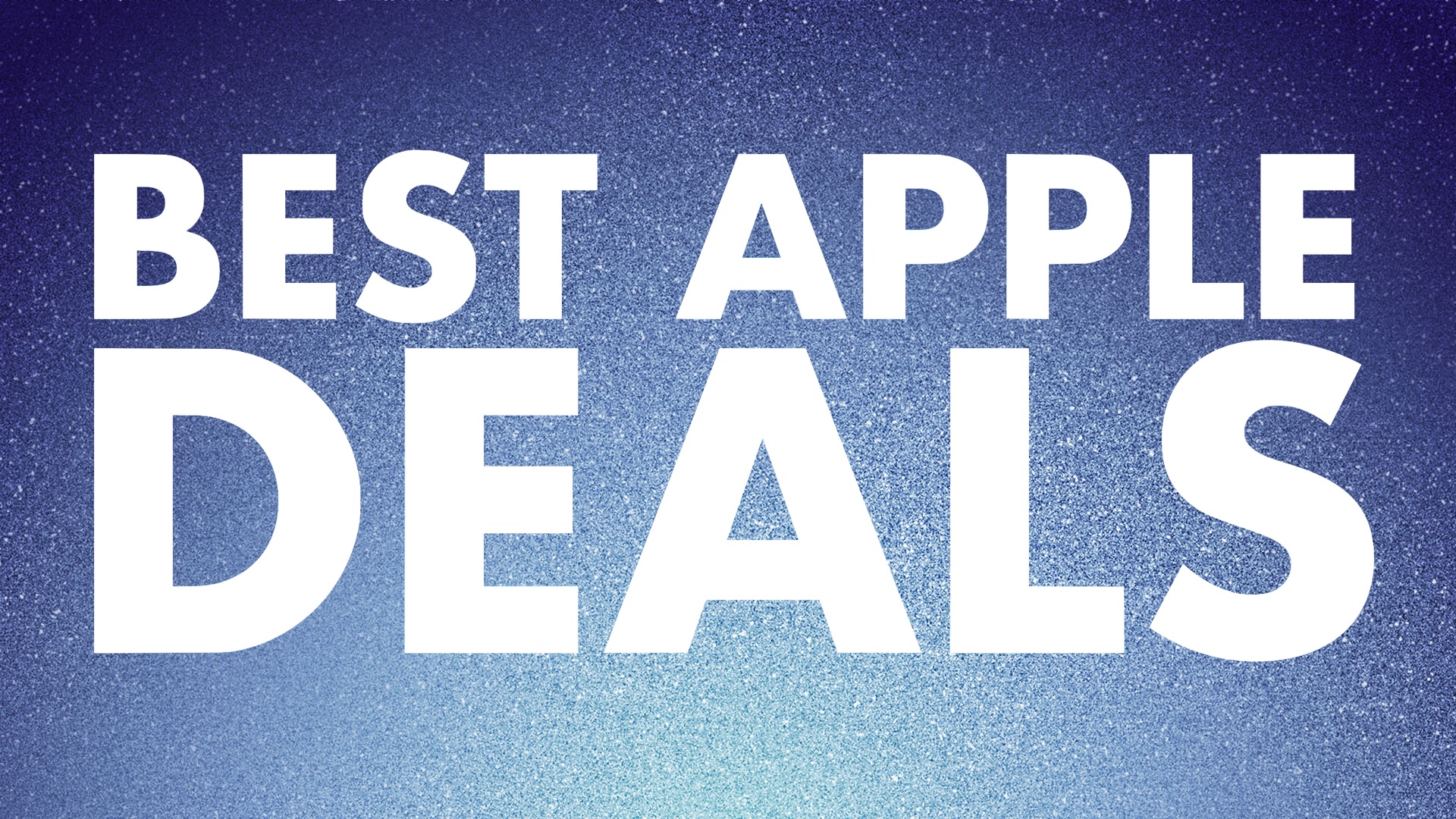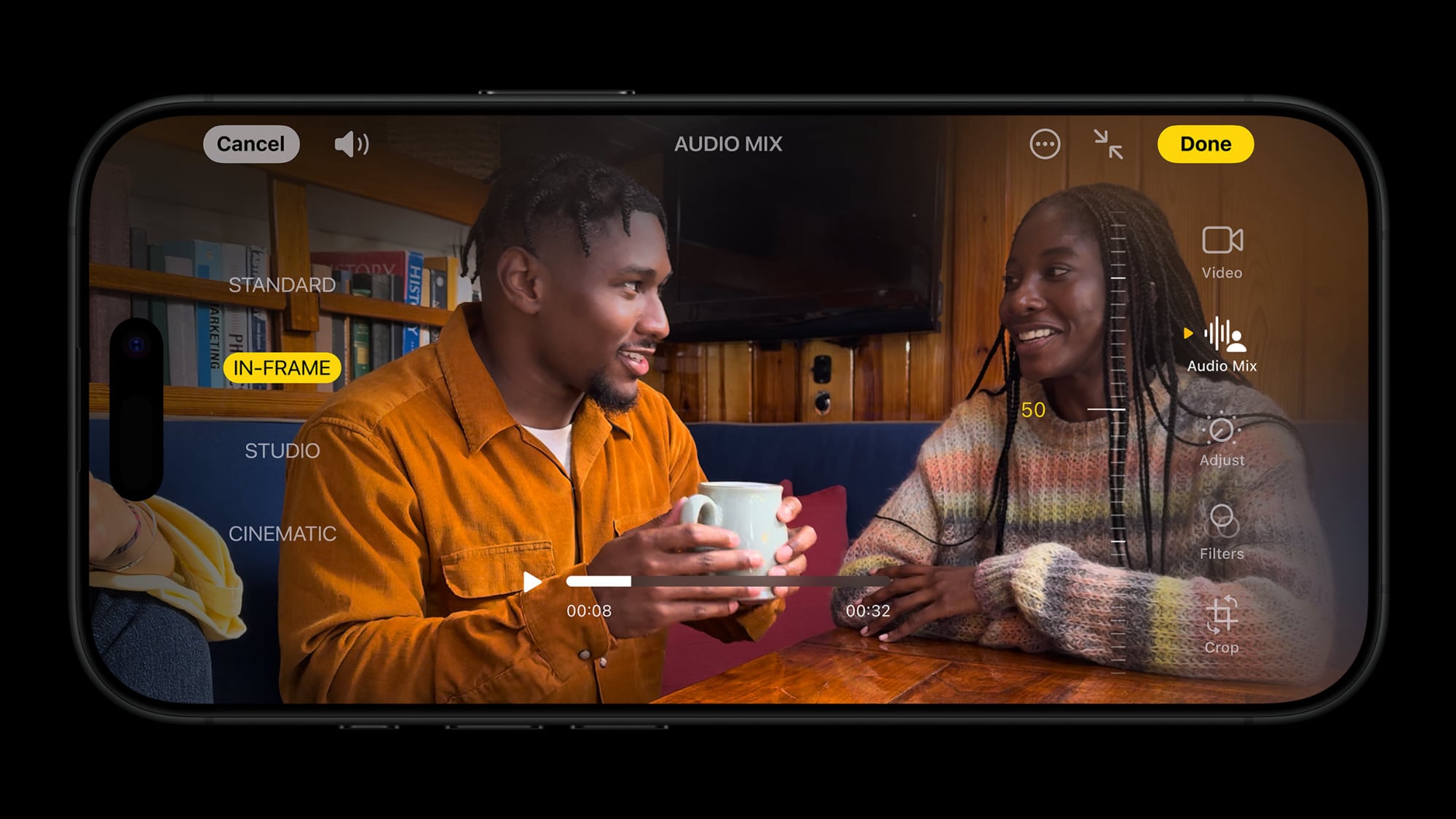
All five iPhone 16 models offer an Audio Mix feature in the Photos app that lets you edit the sound of a video after it is recorded. For example, you can reduce the background noise in a video, so that the person speaking on camera sounds more clear.
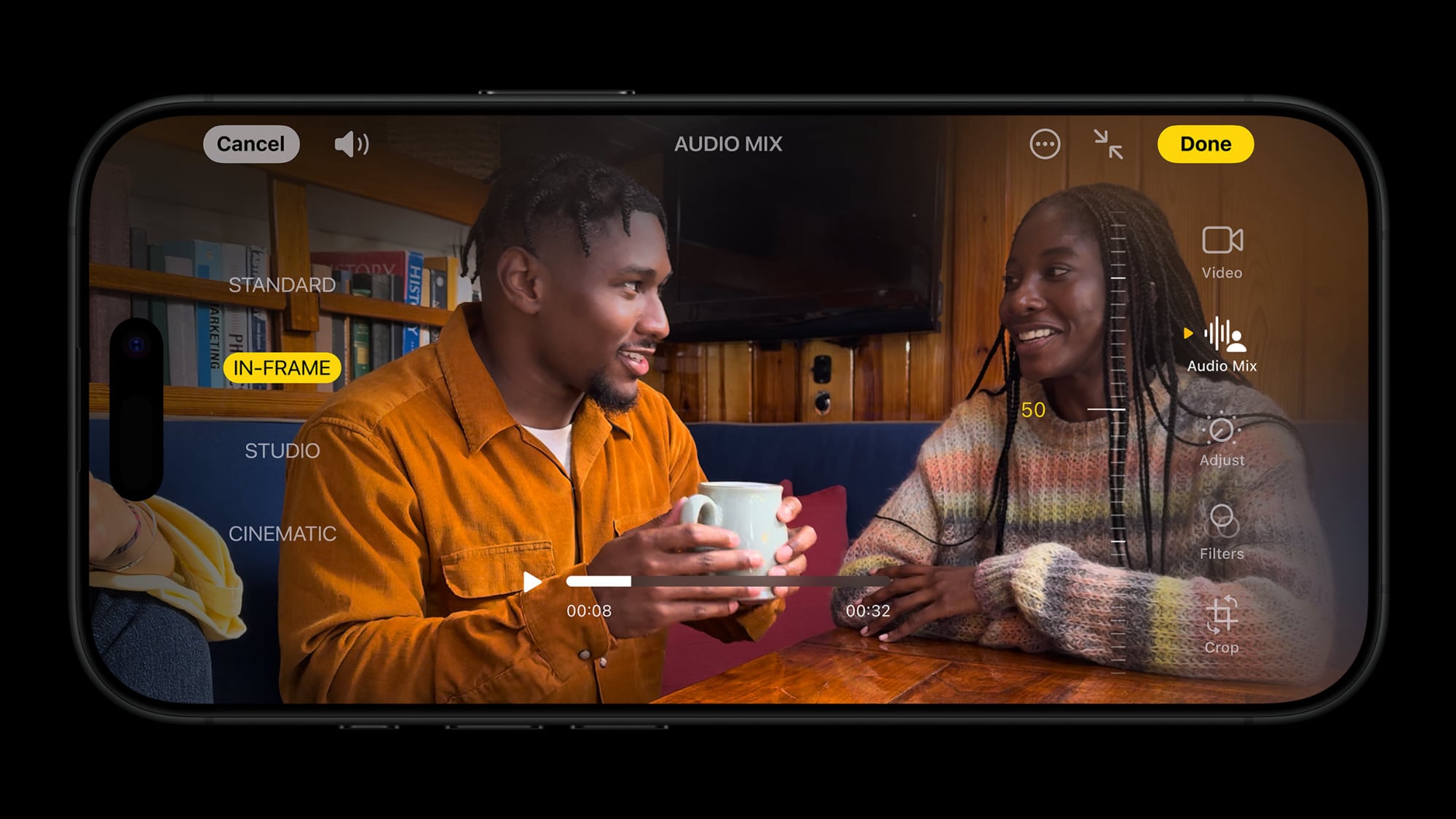
Starting with iOS 26, Apple is allowing third-party apps to offer the same Audio Mix controls as the Photos app does on the iPhone 16 and newer.
Audio Mix, powered by machine learning, offers four primary options:
- Standard: Play the original audio you recorded.
- In-Frame: Reduce sounds and voices from sources not visible in the video frame.
- Studio: Reduce background sounds and reverb, to make it sound more like you are recording in a professional studio.
- Cinematic: Put all the voices onto a front-facing track and leave environmental noises in surround, like the audio in movies.
iOS 26 introduces some additional Audio Mix options for background noise.
In order to use Audio Mix, the video must have been recorded with Spatial Audio. On all iPhone 16 models, Spatial Audio is automatically turned on when you record video. To adjust this setting, open the Settings app and tap on Camera → Record Sound.
Apple is also allowing third-party Mac apps to offer Audio Mix controls starting with macOS Tahoe.
On a related note to Spatial Audio, Apple says that audio-only apps like Voice Memos now have the option to save audio in the QuickTime audio format QTA.
“Similar to QuickTime movies or MPEG files, the QTA format supports multiple audio tracks with alternate track groups, just like how Spatial Audio files are composed,” said Apple, in a WWDC 2025 session explaining these Audio Mix and Spatial Audio changes.
This article, “iOS 26 to Enable iPhone 16’s Audio Mix Feature Beyond the Photos App” first appeared on MacRumors.com
Discuss this article in our forums
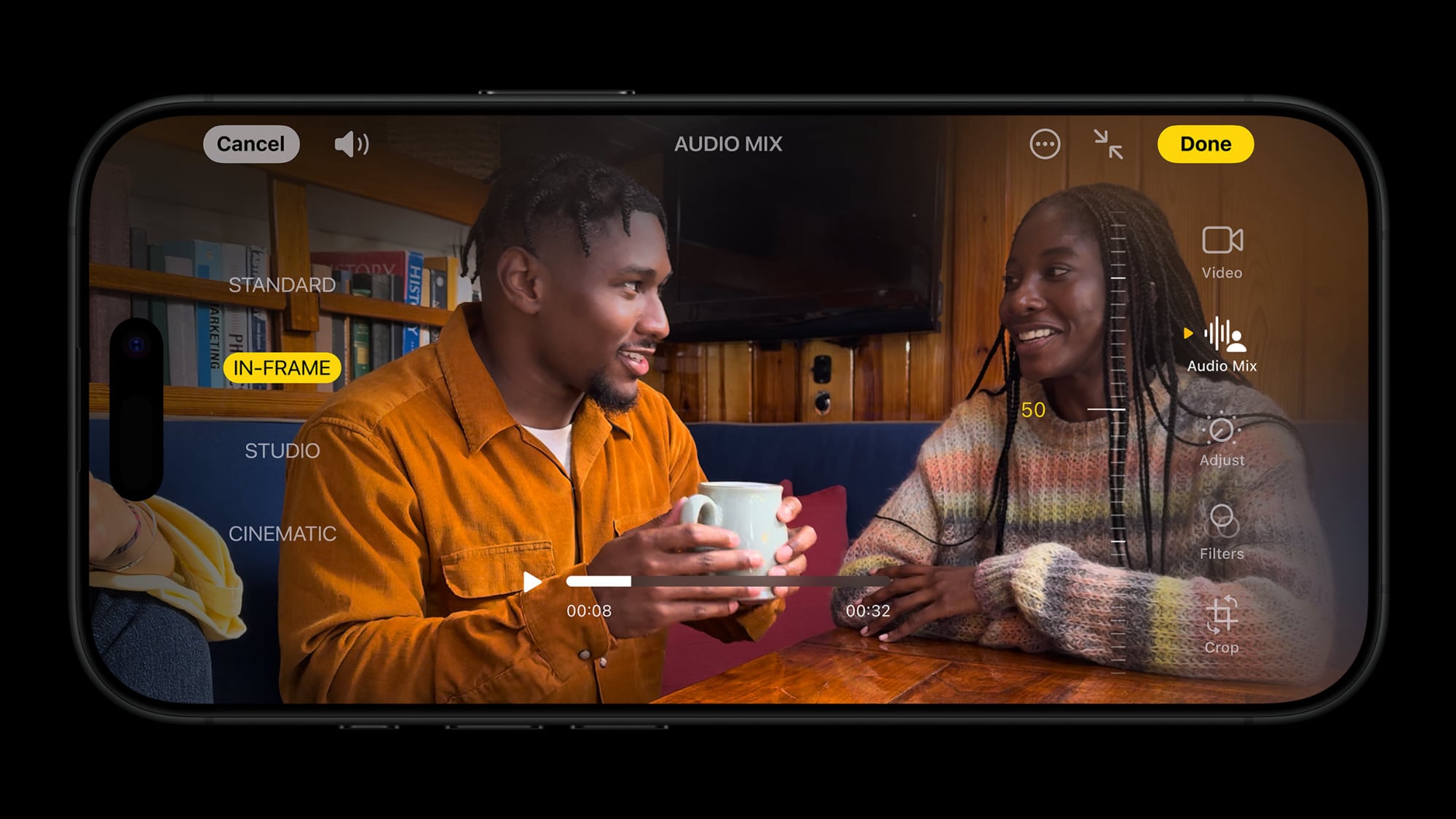
iOS 26, iPhone 16, iPhone 16 Pro, WWDC
MacRumors: Mac News and Rumors – All Stories
[crypto-donation-box type=”tabular” show-coin=”all”]